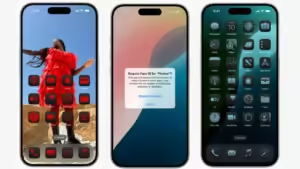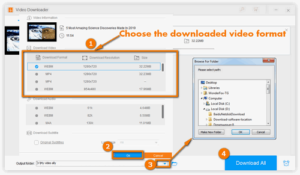How to Download iOS Update on Your iPhone Keeping your iPhone updated with the latest iOS version is essential for optimal performance, security, and access to new features. Here’s a step-by-step guide on how to download and install an iOS update on your iPhone.
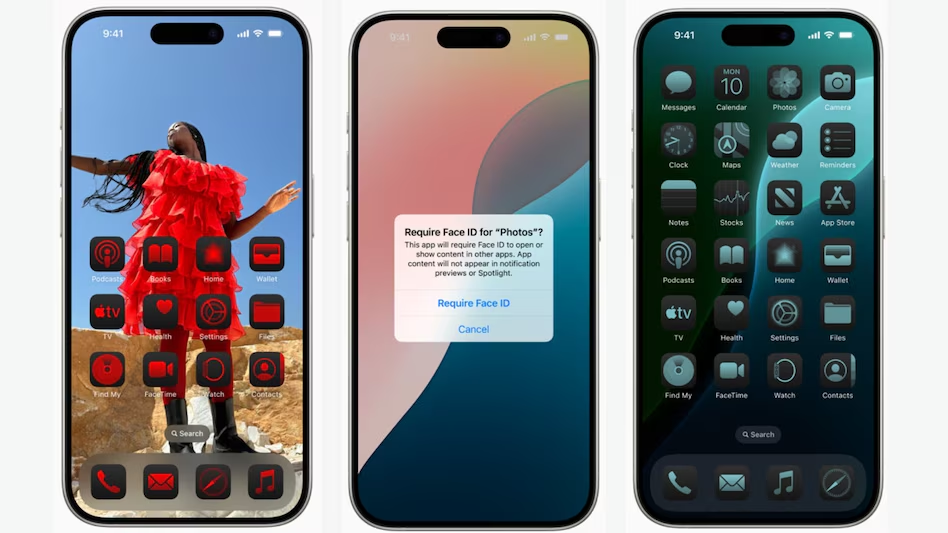
Step 1: Check Compatibility How to Download iOS Update
Before you begin the update process, ensure your iPhone is compatible with the latest iOS version. You can check Apple’s official website for the list of supported devices.
Table of Contents
Step 2: Backup Your Data How to Download iOS Update
Although iOS updates usually go smoothly, it’s always a good idea to back up your data. You can do this via iCloud or iTunes.
- iCloud Backup:
- Connect your iPhone to Wi-Fi.
- Go to Settings > [your name] > iCloud > iCloud Backup.
- Tap Back Up Now.
- iTunes Backup:
- Connect your iPhone to your computer.
- Open iTunes (or Finder on macOS Catalina and later).
- Select your device and click Back Up Now.
Step 3: Connect to Wi-Fi and Charge Your iPhone
To ensure a smooth update process:
- Connect your iPhone to a stable Wi-Fi network.
- Make sure your iPhone is charged or connected to a power source.
Step 4: Download and Install the Update
- Open Settings on your iPhone.
- Scroll down and tap on General.
- Select Software Update. Your iPhone will check for available updates.
- If an update is available, you’ll see a description of the update and an option to Download and Install.
- Tap Download and Install. If prompted, enter your passcode.
- Agree to the terms and conditions.
- The update will begin downloading. Once completed, tap Install Now to start the installation process.

Step 5: Wait for the Update to Install
Your iPhone will restart during the installation. This process may take some time, so be patient. Once the update is complete, your iPhone will boot up with the latest iOS version.
Step 6: Verify the Update
To confirm the update was successful:
- Go back to Settings > General > Software Update.
- You should see a message indicating that your software is up to date with the new version number.
Troubleshooting
If you encounter issues during the update process, consider the following tips:
- Insufficient Storage: Ensure you have enough storage space available. You can manage storage in Settings > General > iPhone Storage.
- Update Errors: Restart your iPhone and try the update again. If problems persist, try updating using iTunes or Finder.
- Network Issues: If the update fails to download, check your Wi-Fi connection or try again later.
Insufficient Storage
- Free Up Space: Check if you have enough storage in Settings > General > iPhone Storage. You might need to delete some apps or files to create space.
Update Errors
- Restart Your Device: A simple restart can often resolve issues.
- Try Again: If the update fails, try the process again.efficient, and up-to-date with the latest technology. While the update process itself is straightforward, the benefits it brings are significant. Make it a habit to check for updates periodically, and embrace the new features and improvements that come with each version. By doing so, you not only enhance your device’s performance but also contribute to a safer digital environment for yourself and others. Happy updating, and enjoy all the new possibilities your iPhone has to offer
Network Issues
- Check Wi-Fi Connection: Ensure your Wi-Fi is stable. You might want to reset your router if you experience connectivity issues.
- Try Later: Sometimes, Apple’s servers can be busy, so trying the update later may help.
Conclusion
Updating your iPhone to the latest iOS version is a straightforward process that enhances your device’s functionality and security. By following these steps, you can ensure your iPhone remains up to date and performs at its best. Happy updating!n conclusion, regularly updating your iPhone is a simple yet effective way to ensure that your device remains secure, !