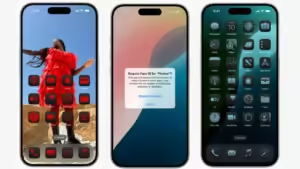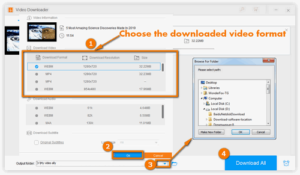Introduction

With an ever-growing catalog of movies, TV shows, web series, and user-friendly features, MX Player has become one of the most popular video streaming apps in the world. Whether you want to pass the time with captivating shows or enjoy offline viewing, downloading content on MX Player offers great convenience. This article covers the top 5 types of content you should download to enhance your experience and make the most of the platform.
| Category | Why You Should Download It |
| Movies | Enjoy high-quality entertainment anytime, even offline. |
| Web Series | Watch binge-worthy shows on the go without buffering issues. |
| Music Videos | Groove to your favorite tunes without worrying about data limits. |
| International Content | Explore foreign films and shows with subtitles for free. |
| Downloadable Subtitles & Tools | Enhance your viewing experience with offline subtitles. |
Table of Contents
1. Download Movies on MX Player

Why Download Movies?
Movies are the best way to escape from reality for a couple of hours. With MX Player offering a wide range of films, from Bollywood blockbusters to Hollywood hits, it’s easy to download your favorite ones and watch them offline.
Benefits of Downloading Movies on MX Player:
- Offline Playback: No need to stream the same movie multiple times and waste data.
- High Quality: Get the full HD experience even without internet access.
- Variety: Choose from multiple languages and genres, including action, romance, thriller, and drama.
Steps to Download Movies:
- Open MX Player and log into your account.
- Browse or search for the movie you want to download.
- Click the Download button available on the movie’s page.
- Choose your preferred video quality (Low, Medium, or High).
- Once downloaded, access the movie in the Downloads section.
2. Download Web Series for Binge-Watching

Why Download Web Series?
Streaming web series can drain your data quickly, especially if you’re watching entire seasons. MX Player offers the option to download many popular web series, ensuring uninterrupted binge-watching sessions no matter where you are.
Popular Web Series on MX Player:
- Aashram
- Raktanchal
- Hello Mini
Advantages of Downloading Web Series:
- Watch Anytime, Anywhere: No need for internet connectivity. Perfect for flights or long journeys.
- Save Data: Download the episodes using Wi-Fi and watch offline later.
- Avoid Buffering Issues: Enjoy seamless playback without interruptions.
How to Download Web Series:
- Select the web series from the MX Player library.
- Tap the episode you want to download.
- Click the Download icon next to the episode.
- Repeat the process for multiple episodes or seasons.
3. Download Music Videos and Make Playlists
Why Download Music Videos?
Music videos are a popular form of entertainment, especially for music lovers who enjoy watching visual storytelling along with songs. With MX Player, you can download music videos and create personalized playlists.
Benefits of Downloading Music Videos:
- Data Conservation: Play your favorite videos without consuming additional data.
- Curate Offline Playlists: Organize music videos for easy access.
- Enjoy Anywhere: Perfect for workouts or commutes where streaming isn’t practical.
Genres Available on MX Player:
- Bollywood hits
- International pop
- Punjabi tracks
- Regional and folk music
How to Download Music Videos:
- Find the music video you like on MX Player.
- Click the Download button.
- Add the downloaded videos to a playlist for offline viewing.
4. Explore International Content with Downloads

Why Download International Content?
MX Player offers a variety of international shows and movies, giving users a chance to explore foreign entertainment without a subscription fee. Downloading this content ensures smooth playback even in low network areas.
Popular Categories of International Content:
- Korean dramas (K-dramas)
- Turkish dramas
- Hollywood movies
- Spanish and French films
Advantages of Downloading International Content:
- Offline Subtitles: You can download shows with subtitles, ensuring a smooth viewing experience.
- Explore New Cultures: Get a taste of global cinema without language barriers.
- High-Quality Streaming: Enjoy HD versions without buffering or interruptions.
Steps to Download International Content:
- Search for the show or movie in the International section of MX Player.
- Select the language and subtitle options.
- Click Download and choose the video quality.

5. Download Subtitles and Tools for Better Viewing
Why Download Subtitles and Tools?
Subtitles can enhance the understanding of complex dialogues, especially in foreign or fast-paced films. MX Player offers downloadable subtitles for offline use, making it an ideal choice for cinephiles and language learners.
Benefits of Downloading Subtitles:
- Learn New Languages: Subtitles can aid in understanding different languages.
- Enjoy Clarity: Make sense of tricky dialogues or fast conversations.
- Accessible Viewing: Subtitles are useful for the hearing-impaired.
How to Download Subtitles:
- Open the movie or show you wish to watch.
- Tap on the Subtitle icon.
- Download the available subtitle file.
- Play the video with the subtitles synced offline.

Conclusion
Downloading content on MX Player unlocks a world of entertainment without the need for a constant internet connection. Whether you are a movie enthusiast, a web-series binge-watcher, or someone who loves music videos, the platform offers a wealth of options. International shows and subtitles add even more variety to the experience. Use the download feature to ensure smooth playback wherever you are, making MX Player your go-to app for offline entertainment.
So, if you haven’t already explored these features, try downloading a few of your favorite items today and take your entertainment experience to the next level!
FAQs
1. Is it free to download content on MX Player?
Yes, downloading content on MX Player is absolutely free. However, while most of the movies, web series, and videos are ad-supported, meaning you might encounter ads, the download itself will not incur any charges. Some premium content may require you to watch a few ads before or during playback. To avoid interruptions, download the videos when connected to Wi-Fi so that they are fully accessible offline.
2. How much storage space do I need to download videos on MX Player?
The amount of storage needed depends on the video quality you choose. Here’s a breakdown:
- Low Quality (240p or 360p): Takes around 200-400 MB per hour of content.
- Medium Quality (480p): Requires 500-800 MB per hour.
- High Quality (720p or 1080p): Can consume 1-3 GB per hour, depending on the resolution and video length.
Before starting a download, make sure your device has enough free space. You can also clear the app cache regularly to free up space.
3. Can I transfer downloaded videos to another device or share them?
No, unfortunately, videos downloaded from MX Player are encrypted and can only be accessed through the MX Player app. This encryption ensures that copyrighted content is protected, preventing users from sharing or playing the videos on other devices or media players. If you want to watch the same content on multiple devices, you’ll need to download it separately on each device through the MX Player app.
4. Does MX Player support downloads on both Android and iOS?
Yes, the download feature is available on both Android and iOS devices. However, the availability of some content might vary slightly between platforms. Ensure that your MX Player app is up to date to access the latest features and content. If you’re facing issues downloading content on iOS, check your phone’s storage permissions and internet settings.
5. How do I change the download quality on MX Player?
MX Player allows you to choose the video quality before starting the download. Follow these steps to adjust the quality:
- Open the movie, web series, or video you want to download.
- Tap the Download button.
- A pop-up will appear with different quality options, such as Low (240p), Medium (480p), and High (720p/1080p).
- Select the desired quality based on your storage and data availability.
Once downloaded, you can’t change the quality of a video without downloading it again.
6. Can I download content with subtitles?
Yes! MX Player allows you to download videos with subtitles. Many international shows and movies come with built-in subtitle options that you can download alongside the video. Here’s how to do it:
- Play the video and click the Subtitle icon.
- If available, select the subtitle language you prefer.
- Download both the video and the subtitle file.
Once done, the subtitles will be automatically synced when you watch the video offline.
7. Can I watch downloaded content without an internet connection?
Yes, that’s the beauty of downloading videos! Once the content is downloaded, you don’t need an active internet connection to watch it. Simply go to the Downloads section of the app, select your video, and enjoy uninterrupted playback. However, if the video contains ads, some of them might require an internet connection to load, so it’s best to download ad-free or pre-buffered content for a seamless offline experience.
8. What types of content can I download on MX Player?
MX Player allows you to download a variety of content, including:
- Movies (Bollywood, Hollywood, regional)
- Web Series (Indian originals and international shows)
- Music Videos (Pop, folk, Bollywood tracks)
- International Dramas (Korean, Turkish, and more)
Not all content may be available for download due to licensing restrictions, so check the download icon before proceeding.
9. Can I delete downloaded videos after watching?
Yes, you can delete the videos once you’re done watching them to free up space. Follow these steps to delete a video:
- Open the Downloads section in the MX Player app.
- Long press the video you want to delete.
- Tap the Delete option.
Deleting videos does not affect your watch history or recommendations. If you want to watch the video again later, you can re-download it anytime.
10. Do downloads expire after a certain period?
Yes, some videos may have an expiration period. The availability of downloaded content depends on the licensing agreements. In many cases, you’ll get a notification when the video is about to expire, after which you’ll need to download it again if it’s still available on the platform. Regularly check your downloaded items to avoid losing access unexpectedly.
11. Why am I unable to download some content?
Not all content on MX Player is available for download due to copyright and licensing restrictions. If you don’t see the Download option for a specific video, it means that the content owner has not enabled downloads for that item. Additionally, regional restrictions might also limit your access to certain shows and movies based on your location.
12. Can I watch partially downloaded content?
No, MX Player requires the video to be fully downloaded before you can start watching it offline. If your download is interrupted due to network issues, it will resume automatically when your internet connection is restored. Ensure a stable Wi-Fi connection for smooth downloads.
13. Can I schedule downloads on MX Player?
Currently, MX Player doesn’t support scheduled downloads. However, you can start downloading your desired content manually and let the app continue in the background. If you want to download content overnight, ensure your phone stays connected to Wi-Fi and has sufficient battery or is plugged in for charging.
14. How can I update the MX Player app if downloads aren’t working?
If you encounter issues with the download feature, the first step is to update the MX Player app. Visit the Google Play Store or Apple App Store, search for MX Player, and click Update if a new version is available. If the problem persists, try these troubleshooting steps:
- Clear the app cache.
- Restart your device.
- Reinstall the MX Player app.
15. Does downloading videos use my mobile data?
Yes, if you’re not connected to Wi-Fi, downloads will consume your mobile data. To avoid extra charges, make sure your phone is connected to a stable Wi-Fi network before downloading content. You can also adjust the app settings to restrict downloads to Wi-Fi only by following these steps:
Toggle the option for Download only on Wi-Fi.
Open Settings in the MX Player app.
Tap on Download